Found some notes on my desk that need to be processed and today is not the day to process this note all the way into an article. These are six steps that “society” has followed in the path from “bad habit” to eradication via public policy. (Heard this in the Yale Politics of Food course; major professor Kelly Brunell; specific lecturer for this content TBD.)
Prior examples: alcohol, illegal drug use, tobacco.
Proposition: We may be following a similar pattern with food and obesity.
- Condemnation
- Medicalization
- Self-help
- Demonization of the industry
- Demonization of users
- Social movements and activists


















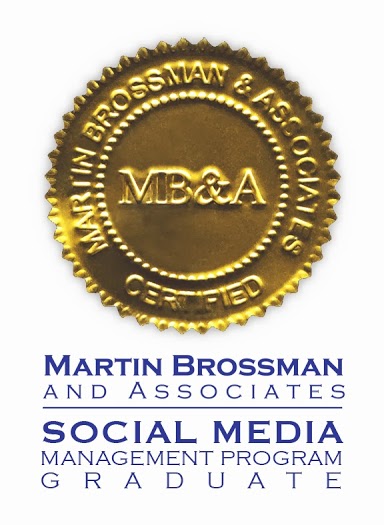

Follow Us!