Quozio is a bookmarklet available from Quozio.com. Intended to create pinnable quotations with attribution, I use it for much more than quoting other people.
First, install the bookmarklet onto your browser toolbar. I keep it right next to the PinIt bookmarklet.
When you have something to quote, click on the bookmarklet.
Type your quotation or text into the large field, and the person who said it into the smaller field. See the Quozio how-to if you need more information.
Scroll through the background and font choices till you find a combination that works for the message you want to share. You can probably get close, although I wish they had a few sky-cloud backgrounds. Don’t use the casual handwriting fonts for serious messages, and be careful about the black backgrounds–they can look very serious. You’ll know when you get it right.
(Notice that the thumbnail second from the left in the screen shot above is the US Flag.)
Quozio will pin to your open Pinterest account (or most recently-opened) and your most recently pinned to board. You can change the board on the fly. Unless you edit the link, the pin will point back to to the Quozio site. You can open the pin from the “Success” pop-up window and point the link to a page on your own website that fits the text.
I use Quozio when I hear a useful business idea, or when I find a quotation in a book that I want to share. (Add book and page information to make the pin more useful to other people.) But those aren’t the only ways to use the tool.
Other Ways to Use Quozio Beside Quotations
- (Links in these bullets all go to pins and boards within Pinterest.)
- Create cover pins for your boards—pins that explain what the board is about, better than the board title can do. (I use Quozio for a board cover when I don’t own m/any of the images on the board itself, esp. for my teaching boards.)
- Post text-based information, such as an announcement about a class that would interest people looking at the board. (Be sure to include a year, because calendar-based information gets old fast.) Point these pins to the website for the class or event.
- Passing comments on Pinterest itself. (Why do they keep showing me boards about Vegans when I have never pinned any food-related content at all?)
- Live pin-journalism, from an on-going event. I will point these pins either to the speaker’s website, or to the website for the event itself. (Article about pin-journalism in process as you read.)
If you find Quozio useful, be sure to like them on their FB page!



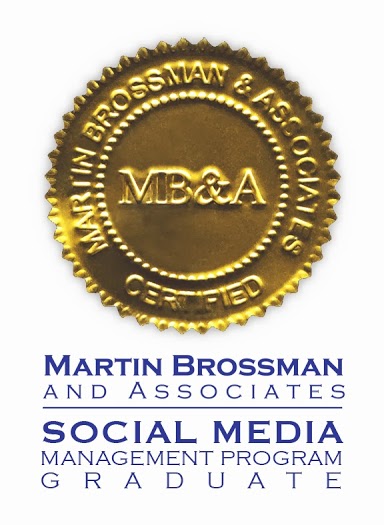

[…] example, I created a pin in Quozio (see Use Quozio to Create Text Pins for instructions) to explain that the pins on the Cancer Care board were examples of what you could […]