Last month’s newsletter from the NextGen photo gallery plugin for WordPress contained an invitation to showcase a gallery on the NextGen Pinterest account. I use NextGen on two sites to manage large numbers of photographs, and Pinterest sends lots of traffic to one of those sites, so I jumped at the opportunity to create additional pins.
Their system could be used by anyone who makes a product / app / system used by other creators to further their work. First, create a board named for the most common name of your product (the name your users call your product = better SEO value). Use the description of the board to spell out the steps your users need to follow to be invited to guest pin.
Then, add a logo pin to that board. In this case, anyone who comments on the logo pin will receive an invitation to be a guest pinner on the board.
Because NextGen is a live photo display system, they are asking users to pin screen shots of the software in action, rather than any actual live gallery display. Anyone who uses the NextGen plugin will know how to do this; it’s possible that people who make other apps may have to provide more detailed instructions.
Because the screenshot images will, most likely, be uploaded from the users’ PCs, the instructions include a reminder to edit the pin so that it points back to the original website. Again, NextGen users who play in Pinterest will probably know to do this already; other users who are uploading images may need a few more instructions.
The board is fairly new and I expect it will grow quickly.


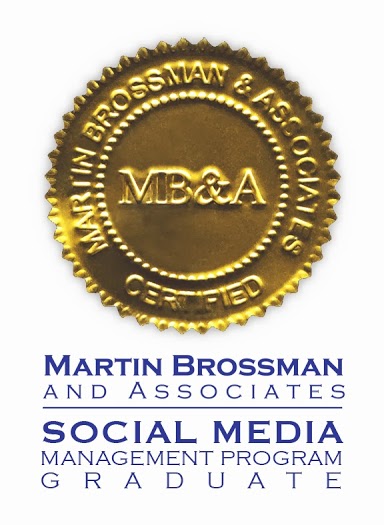

Speak Your Mind