I needed to create a list of all the information products I had purchased over the past two years in order to see what I had already read and what I needed to study. I wanted to be able to manipulate the information in a spreadsheet. Here are the ways I found:
Folder Size
Download the free Folder Size application from the people at Mind Gems to scan any directory on your PC. The output report will tell you where your fat-files are hiding, should you need to clean up disk space. This program solved my initial problem–why is my hard drive so full? but it wouldn’t produce a printed listing of a directory’s contents.
Add the Print Directory capability from Microsoft
Add the Print Directory menu item to your Explorer drop downs (link goes to an official MS help site), and you can print the listing from any directory with a right-click of the mouse. This is better than nothing, but not by much. The file goes to the printer automatically, and then deletes itself. You don’t have the opportunity to open the file with MS Excel first and manipulate it. Your printed listing comes out in whatever order the directory was sorted in.
Return to DOS
Are you old enough? Do you remember managing your PC from the command line? To tell the truth, I barely do. But “barely” was enough.
From the Search box at the bottom of the main menu listing (if that won’t find it for you, maybe you shouldn’t be doing this), type cmd. You’ll get the DOS window. In that, type
dir full_directory_path > filename.txt
Open the *.txt file with Excel, allowing Excel to recognize how to handle the information, and you’re set.
(You don’t need to see the content in the image; the spacing is all you need.)

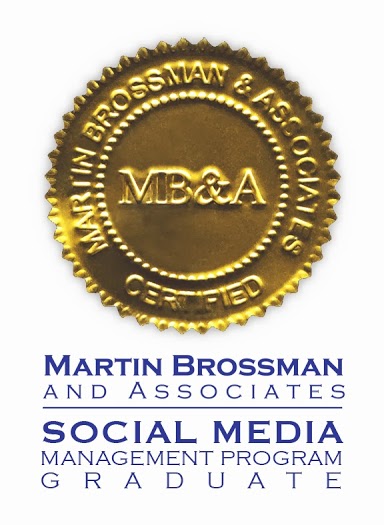

Follow Us!