I created a before-and-after pin to illustrate photo cropping for my Improve Pinterest Images post. In order to manage the way text flows in a WordPress post, I created a one side-by-side image image with both the before and after versions in Photoshop Elements. That way, I didn’t have to worry about how WordPress would align the images and the surrounding text.
I pinned the image to the Pinterest Photography board so it would point back to the blog post. The pin looked pretty insignificant on the board, because it was wider than it was tall and Pinterest formats all pins to be the same width.
OK enough, but not really eye-catching enough to drive traffic to the blog post, which was the point of creating the pin in the first place.
The next morning, I thought about the problem while I was writing my Daily Pages.
Because you can edit the link in an “uploaded by user” image to point anywhere you want, you don’t HAVE to use exactly the same images on both sides of a Pinterest board-blog post pairing. I could create a vertical before and after pin, load it to the board, and edit the link to point to the blog post.
The new pin is shown below. It stands out much better on the Pinterest board.
Here’s a picture of the board before I deleted the horizontal image:
Understood, this exercise took way too much time for the potential value. I’ll know better next time. Stack images vertically for pins; horizontally for WordPress. Edit the link. Repeat.




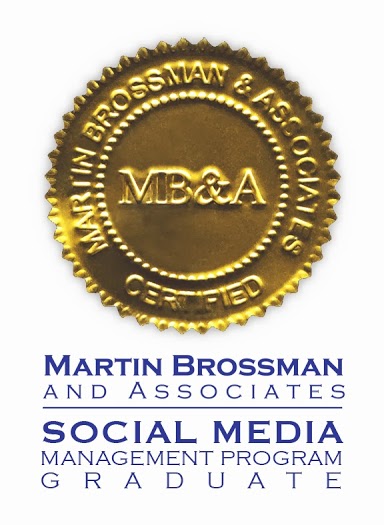

[…] wrote a post about creating “before and after” pins that stack vertically because they are more visible than side-by-side images (which […]